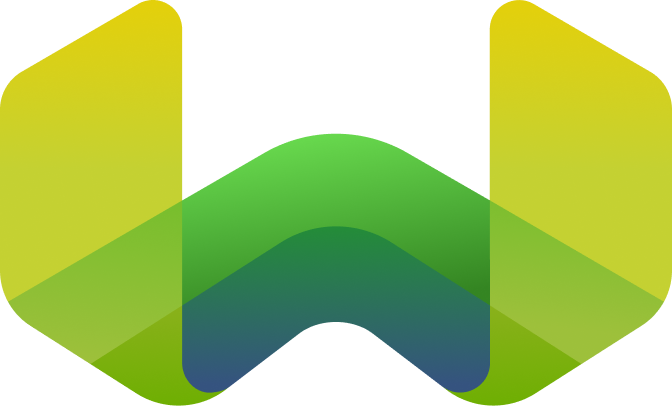Create a cluster
Weaviate Cloud (WCD) provides two instance types.
- Sandbox clusters: Sandbox clusters are small, free clusters designed for learning and experimentation. Sandbox clusters are not scalable and expire after 14 days. You will also have an option to extend their lifetime and convert them into a production ready Shared Cloud cluster.
- Shared Cloud clusters: Shared Cloud clusters are robust, paid clusters designed for production use.
When you log into the Weaviate Cloud web console, the Clusters panel lists your clusters. There are no clusters when you log in to a new account.
Sandbox clusters
Steps to create a Sandbox cluster
To create a Sandbox cluster, follow these steps:
- In the clusters sidebar, click the plus button.
- Select the
Sandboxoption. - Choose a name for your cluster.
- Select a cloud provider (GCP by default).
- Configure the
Advanced configurationsettings if needed (auto schema generation and CORS settings). - Click the
Create clusterbutton.
Advanced configuration for Shared Cloud clusters
The following advanced configuration settings are available:
Enable auto schema generationAllow all CORS origins
Shared Cloud clusters
Shared Cloud clusters require billing details. Weaviate Cloud prompts you to add billing details if you have not already added them.
Steps to create a Shared Cloud cluster
To create a Shared Cloud cluster, follow these steps:
- In the clusters sidebar, click the plus button.
- Select the
Shared Cloudoption. - Choose a name for your cluster.
- Select a cloud provider (GCP by default).
- Select if you need high-availability (enabled by default).
- Configure the
Advanced configurationsettings if needed (auto schema generation and CORS settings). - Click the
Create clusterbutton.
Advanced configuration for Shared Cloud clusters
The following advanced configuration settings are available:
Enable auto schema generationAllow all CORS origins
Authentication
Weaviate Cloud clusters use API key authentication. The authentication approach depends on whether RBAC (Role-Based Access Control) is enabled:
Authentication with RBAC enabled
New clusters with Weaviate version v1.30 (or later) have RBAC enabled by default. With RBAC enabled, you create API keys with specific roles for granular access control.
When you develop your client application, use an API key to connect your client to the cluster. For detailed instructions on finding and managing your API keys, including creating new keys and managing roles, check out this guide:
Authentication with RBAC disabled (deprecated)
If RBAC is not enabled (before v1.30), clusters use the traditional approach with two default API keys:
- Admin keys: Provide read-write access to the database
- ReadOnly keys: Provide read-only access to the database
Shared Cloud clusters can create, delete, edit, and rotate API keys, while Sandbox clusters cannot modify the default keys.
Weaviate Database version
When you provision a new cluster, Weaviate Cloud uses the latest version of Weaviate to set up the new cluster. There may be a short delay between the release of a new Weaviate version and its availability in Weaviate Cloud.
Weaviate Cloud does not automatically update existing clusters when a new version of Weaviate is released.
For more details on Weaviate Cloud versioning, see:
Number of clusters
By default, an organization can have up to six (6) shared clusters and two (2) sandbox clusters at the same time. To change these limits, contact support.
Support & feedback
For help with Shared Cloud and Dedicated Cloud, contact Weaviate support directly to open a support ticket. To add a support plan, contact Weaviate sales.
If you have any questions or feedback, let us know in the user forum.