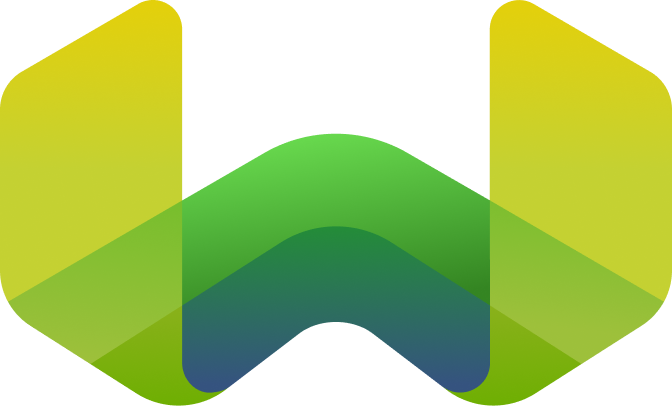Update a cluster
Weaviate Cloud (WCD) does not automatically update existing clusters when a new version of Weaviate core is released.
If you have a stand-alone cluster, an update requires system downtime. Consider your business needs, and update your cluster when you have a suitable maintenance window. There is no downtime if you have high availability (HA) enabled on your cluster.
Update the Weaviate Database version
When a Weaviate Database version update is available, a notification banner appears at the top of your cluster details page. The banner color and urgency depend on the update deadline:
- Info (Green background): Standard update notification
- Warning (Yellow/Orange background): Update deadline approaching
- Critical (Red background): Update deadline is imminent
Steps to update a cluster
To update a cluster, follow these steps:
- Open the Weaviate Cloud console and select your cluster.
- If an update is available, you'll see a notification banner at the top of the cluster details page. Click the
Updatebutton in the banner. - Select a Weaviate version for the update.
- Enter the cluster name to confirm the update.
- Click the
Confirm and updatebutton to start the update process.
Update process and status
During the update, the Update button becomes disabled and displays a loading indicator with descriptive text based on the current status:
- Preparing: The cluster is being prepared for update (may be unhealthy, being created, restarted, or expanding disk)
- Updating: The cluster is undergoing update operations or the version is being updated
- Backup in Progress: A data backup is currently in progress
The console displays status indicators throughout the process. The indicators disappear and Weaviate Cloud sends a confirmation email when the cluster is ready.
- A complete backup of your data will be created before the Weaviate database version is updated
- The total duration of this process depends on the amount of data in your cluster
- For clusters with large volumes of data, the total duration to update may be lengthy
- Status indicators may not appear in a specific order, as they reflect real-time provisioning status
Support & feedback
For help with Shared Cloud and Dedicated Cloud, contact Weaviate support directly to open a support ticket. To add a support plan, contact Weaviate sales.
If you have any questions or feedback, let us know in the user forum.