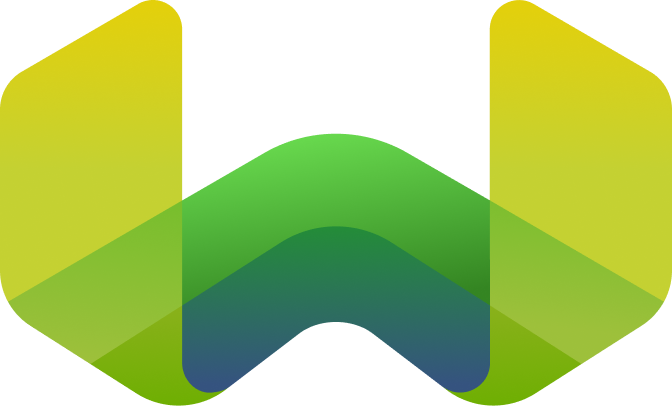Cluster status
Weaviate Cloud (WCD) exposes two ways of checking the cluster status:
- A web interface in the Weaviate Cloud console.
- An API endpoint that provides information about your Weaviate instance.
Select a cluster
Select your cluster
- Open the Weaviate Cloud console.
- Open the
Clusterslist from the left sidebar. - Select the cluster you want to inspect.
- The cluster details panel will open to the right.
Cluster status information
You can see the following cluster statistics at the top of the page:
Dimensions storedObject countCluster expires on(only for Sandbox cluster)
You can find the following information on the cluster details page:
Name of the clusterREST EndpointgRPC EndpointAPI KeysRolesWeaviate Database versionCloud providerCloud regionCreated atType(Shared Cloud or Sandbox)Backup retention days(only for Shared Cloud cluster)Availability SLA(only for Shared Cloud cluster)
Clusters also have an Advanced configuration section to configure or check the status of these additional settings:
Enable auto schema generationAllow all CORS origins
API Endpoint
To get cluster details programmatically, use the nodes REST endpoint.
The nodes endpoint returns an array of nodes. The nodes have the following fields:
name: Name of the node.status: Status of the node (one of:HEALTHY,UNHEALTHY,UNAVAILABLE,INDEXING).version: Version of Weaviate running on the node.gitHash: Short git hash of the latest commit of Weaviate running on the node.stats: Statistics for the node.shardCount: Total number of shards on the node.objectCountTotal number of indexed objects on the node.
shards: Array of shard statistics. To seeshardsdetails, setoutput == verbose.name: Name of the shard.class: Name of the collection stored on the shard.objectCount: Number of indexed objects on the shard.vectorQueueLength: Number of objects waiting to be indexed on the shard. (Available starting in Weaviate1.22whenASYNC_INDEXINGis enabled.)
Enabled modules
Each Weaviate instance has a set of enabled modules. This list will vary depending on the instance, due to the Weaviate version and Weaviate Cloud policies.
To see the list of enabled modules on a Weaviate Cloud instance:
- Open the Weaviate Cloud console.
Click on
Clustersand select the cluster you want to check.Scroll to the
Available modulessection underAdvanced options.- You can click on a module to open its documentation.
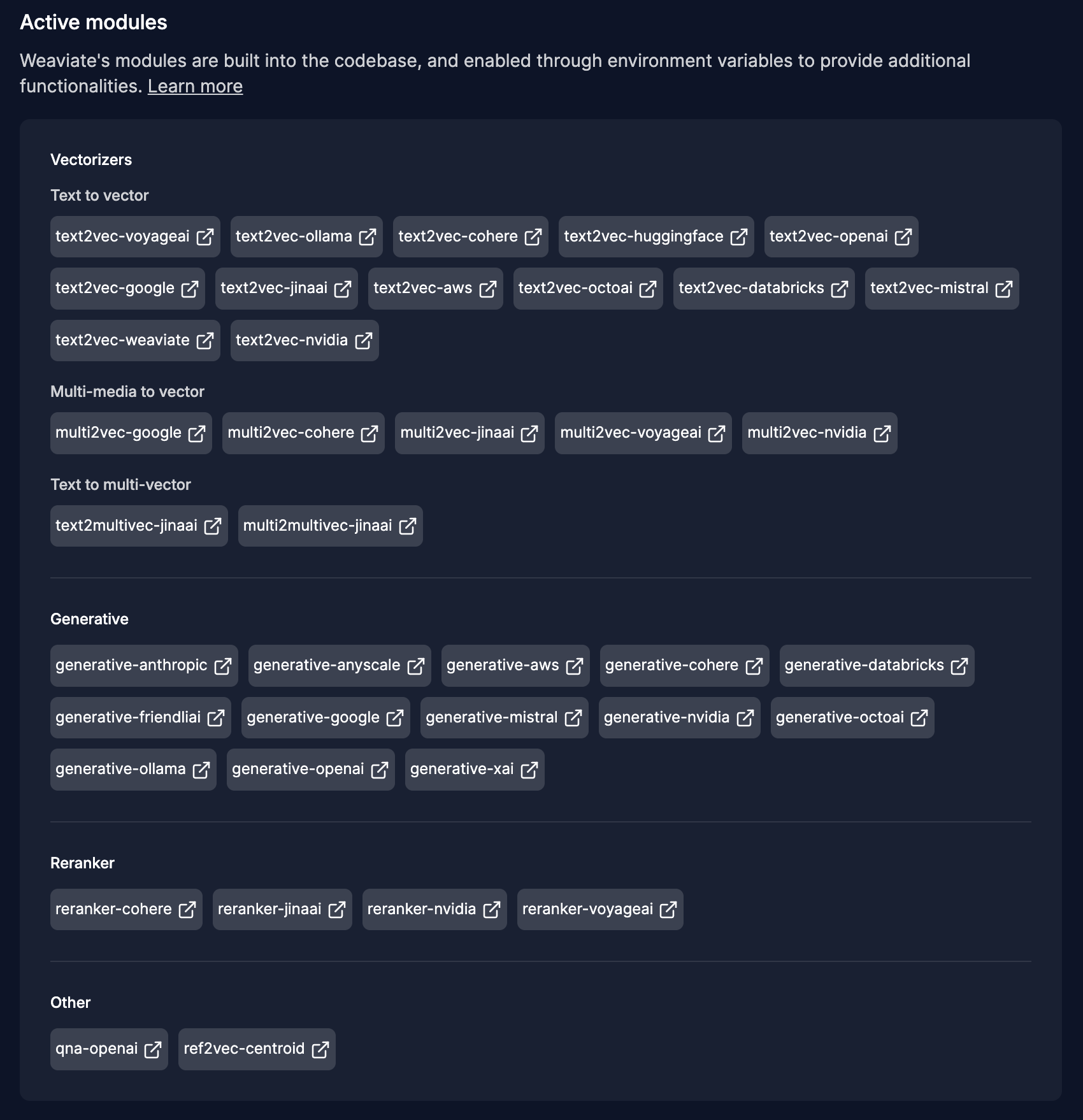
Support & feedback
For help with Shared Cloud and Dedicated Cloud, contact Weaviate support directly to open a support ticket. To add a support plan, contact Weaviate sales.
If you have any questions or feedback, let us know in the user forum.