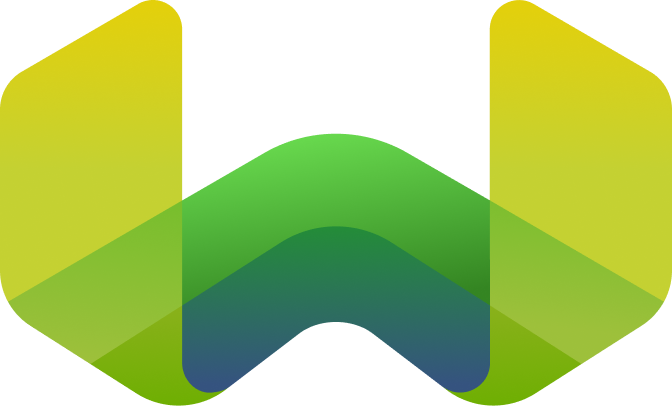Authentication
Weaviate Cloud (WCD) uses RBAC (Role-Based Access Control) to manage authentication. Below, you can find guides on how to create, edit, rotate and delete API keys for accessing Weaviate Cloud.
Create an API key
If you don't have an existing API key, you'll need to create one. Follow these steps to find the API keys section and create a new key if necessary:
Steps to create a new API key
To create an API key, follow these steps:
- Open the Weaviate Cloud console and select your cluster.
- Navigate to the
API Keyssection, found in theCluster detailspanel. - If you need a new API key, click the
New keybutton. - In the
Create API Keyform, provide a descriptive name for your key. - Choose the role for this API key. You can either select an existing role like
adminorviewer, or create a new role with specific permissions. - Click the
Create keybutton. - Important: This is the only time your API key will be displayed. Make sure to copy it or download it and store it in a secure location immediately after creation. You will not be able to retrieve the full key again.
Rotate an API key
Rotating an API key allows you to generate a new key while invalidating the old one, enhancing security.
Steps to rotate an API key
To rotate an API key, follow these steps:
- Open the Weaviate Cloud console.
- Select your cluster and navigate to the
API Keyssection. - Locate the API key you want to rotate and click the
Rotatebutton next to it. - A confirmation dialog will appear, explaining that the old key will be invalidated. Click
Rotate keyto proceed. - Important: This is the only time your API key will be displayed. Make sure to copy it or download it and store it in a secure location immediately after creation. You will not be able to retrieve the full key again.
Edit an API key
Editing an API key allows you to modify its assigned roles. To edit an API key for a cluster:
Steps to rotate an API key
To edit an API key's roles and permissions, follow these steps:
- Open the Weaviate Cloud console.
- Select your cluster and navigate to the
API Keyssection. - Locate the API key you want to edit and click the
Editbutton next to it. - In the
Edit API keyform, you can modify the key's description/name. - You can also update the roles associated with this API key. Choose from the existing roles or assign different roles.
- Click the
Savebutton to apply your changes.
Delete an API key
To delete an API key, follow these steps:
Steps to delete an API key
To delete an API key, follow these steps:
- Open the Weaviate Cloud console.
- Select your cluster and navigate to the
API Keyssection. - Locate the API key you want to delete and click the
Trash canbutton next to it. - A confirmation dialog will appear. Enter the necessary text (usually the API key name or a confirmation phrase) to confirm the deletion.
- Click on the
Delete keybutton.
Further resources
Support
For help with Shared Cloud and Dedicated Cloud, contact Weaviate support directly to open a support ticket. To add a support plan, contact Weaviate sales.
If you have any questions or feedback, let us know in the user forum.