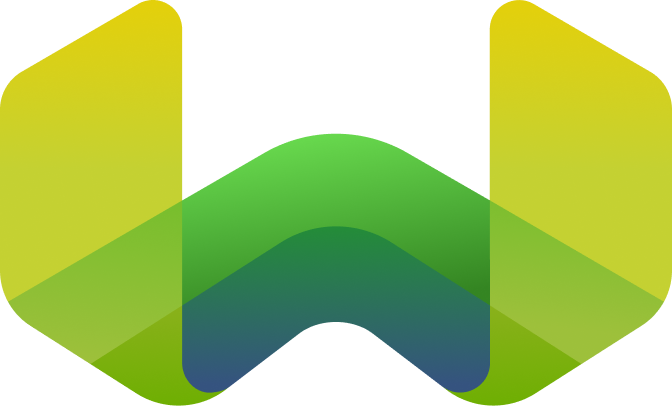Multi-factor authentication
Multi-factor authentication (MFA) increases the security of browser logins. MFA is not enabled by default.
Enable multi-factor authentication
To enable MFA, follow these steps:
Open the Weaviate Cloud console.
Click on the
Accountdropdown menu in the lower left corner of the console (1).Select
Account Settings(2).Click on
Enable MFAbutton (3 ).
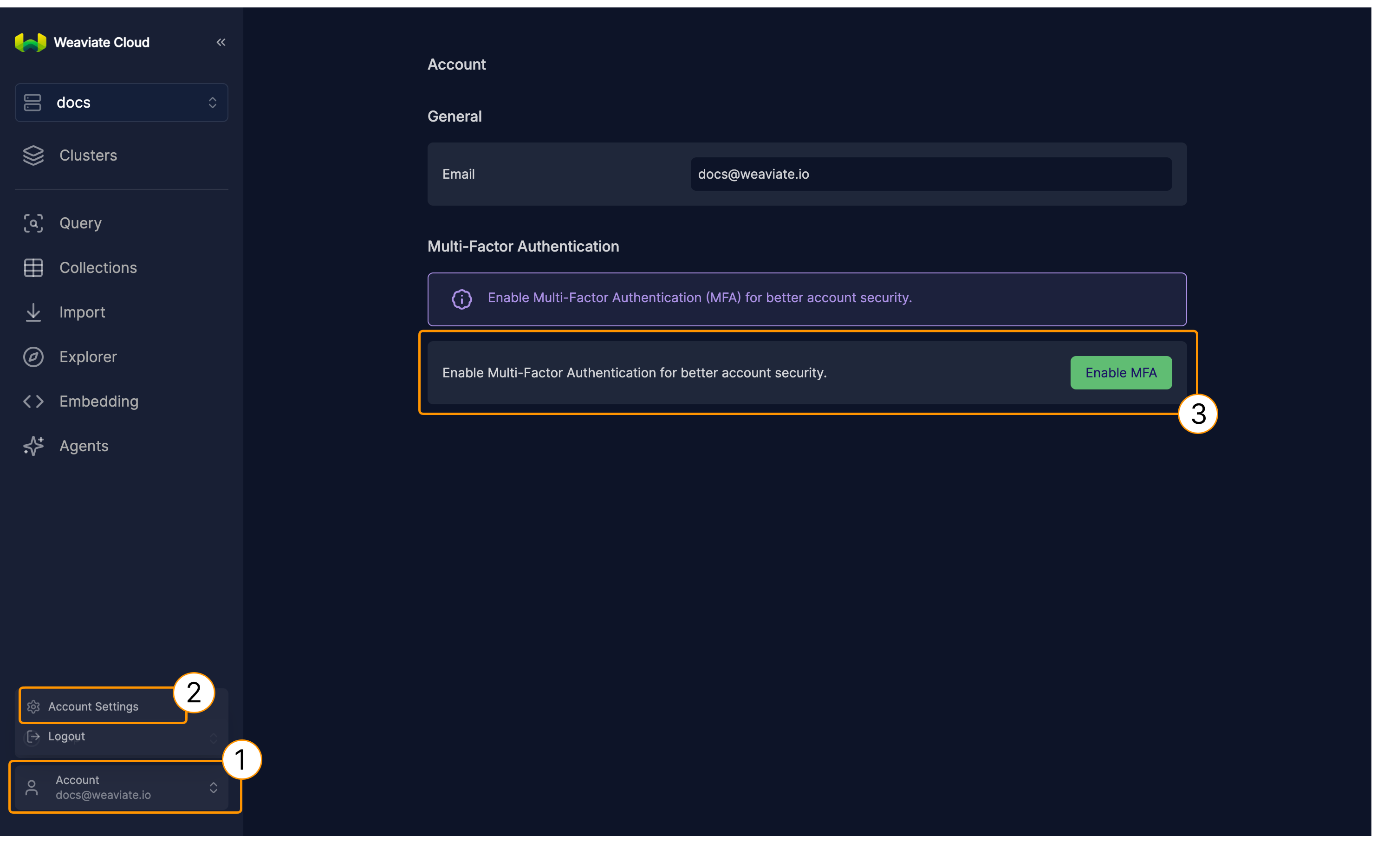
Open the Multi-factor authentication page and find the
Enable MFA button.
Open your authenticator application and scan the QR code ( 4).
Enter the one-time code from your application ( 5).
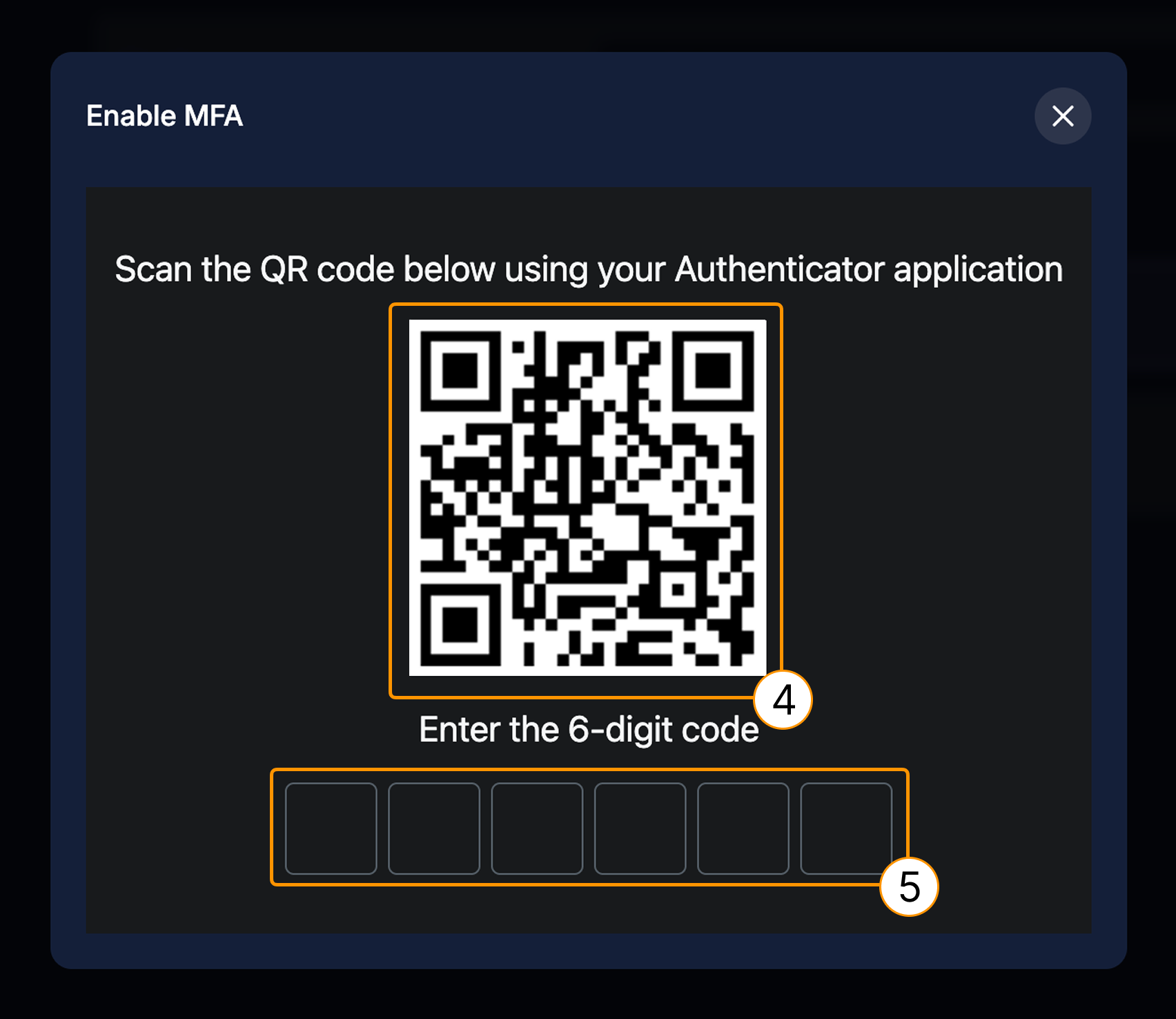
After you configure MFA, Weaviate Cloud prompts you to supply the one-time authentication code each time you log in.
Disable MFA
To disable MFA, contact support.
MFA and applications
If you use a JavaScript/TypeScript client to connect a browser hosted application to Weaviate, do not enable MFA for that client's account.
There is no way to pass the the one-time authentication code to the application, so the application cannot connect to Weaviate Cloud.
Use API keys to connect browser based client applications to Weaviate Cloud.
Support & feedback
For help with Shared Cloud and Dedicated Cloud, contact Weaviate support directly to open a support ticket. To add a support plan, contact Weaviate sales.
If you have any questions or feedback, let us know in the user forum.